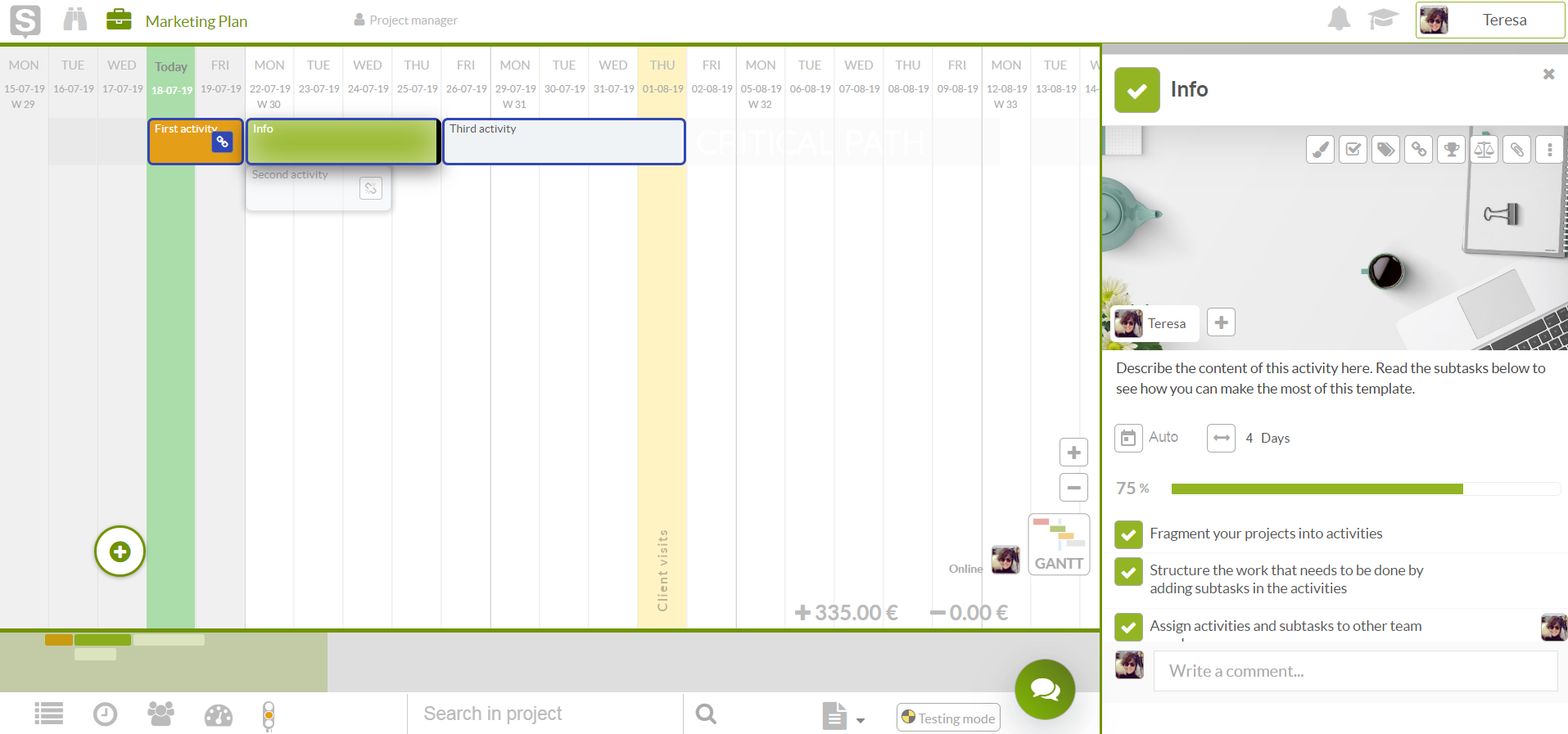Start a new project in just 3 steps
Start a new project from scratch using the demo project
Creating a new project in Sinnaps is easy and fast. You just need to detail some basic specs like the project's name, starting date or if you want to include weekends and that's it. You can also invite your team from the very beggining so they stay up to date about their work.
However, if you are on a hurry, feel free to use the demo project that we created just to make your life a bit easier.
Start a new project
1/ To start a new project go to your main dashboard and look for the big green "Start project" button if you don have any projects, or for briefcase icon in the header.
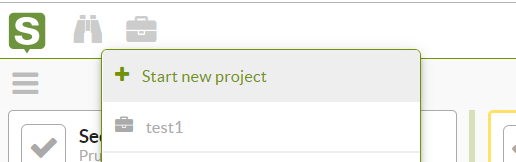
2/ By doing so, you will access the project start process. Here you can select weather you want to start a new empty project, or a Demo project with some basic information.
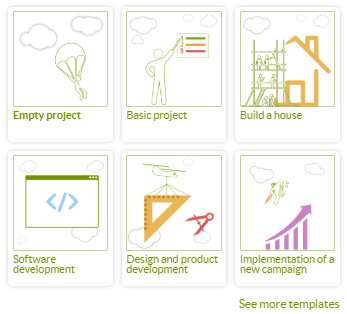
Note: The Demos project just shows you a small simple project with some basic information for you to see as an example. You can either use the Demo project as a starting point for your project, or you can start from a new project.
3/ Whenever you select to start a project, you will first see a new screen where you can define and invite your team to join the project. You can also invite other team members ahead in the process from your project planning. But if you want them to assign them work from the beginning, or you want to involve them on the planning, this is the time.
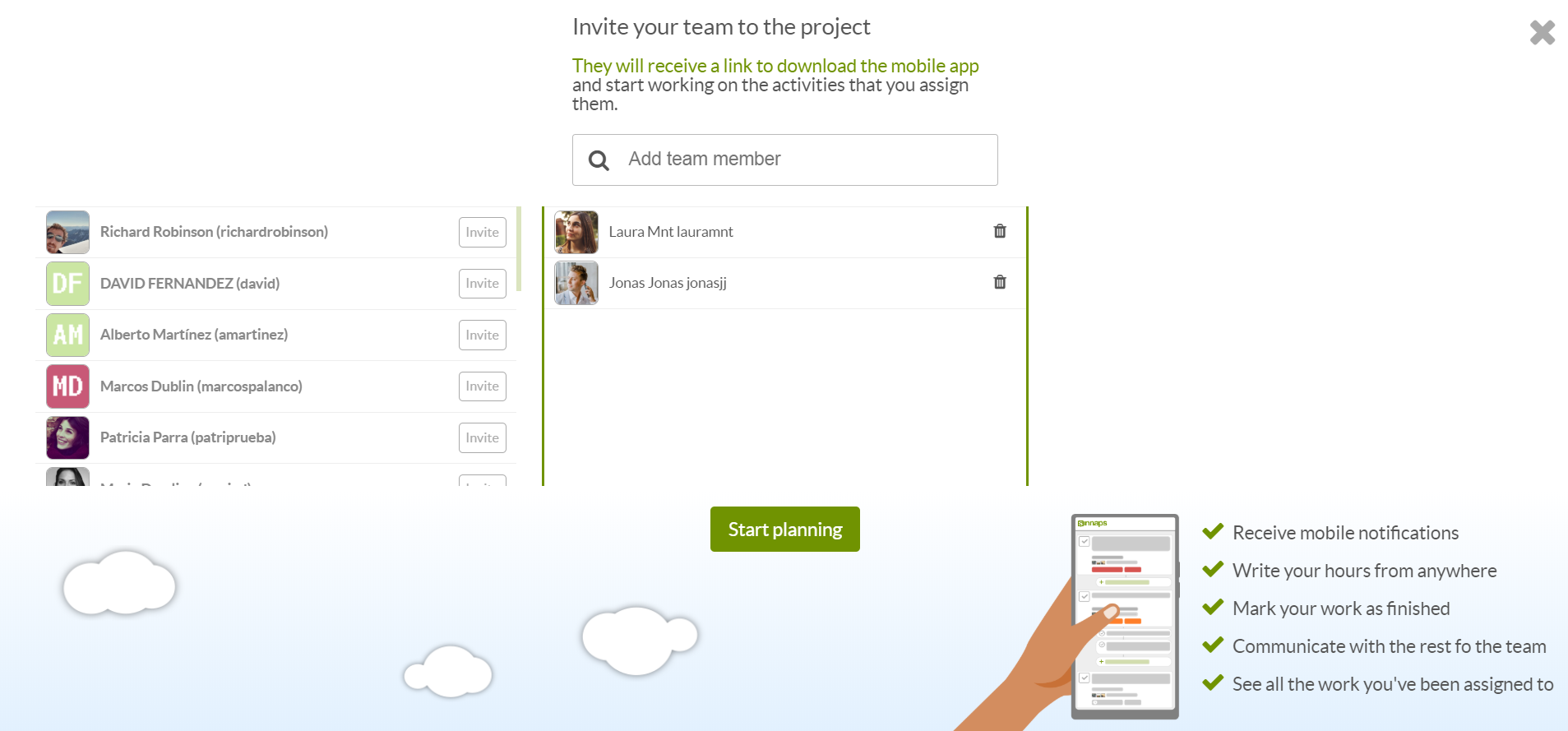
Start a new project
This is what you will find when you start a new project, You will first need to create an activity by clicking or dragging the "+" simbol to a starting date.
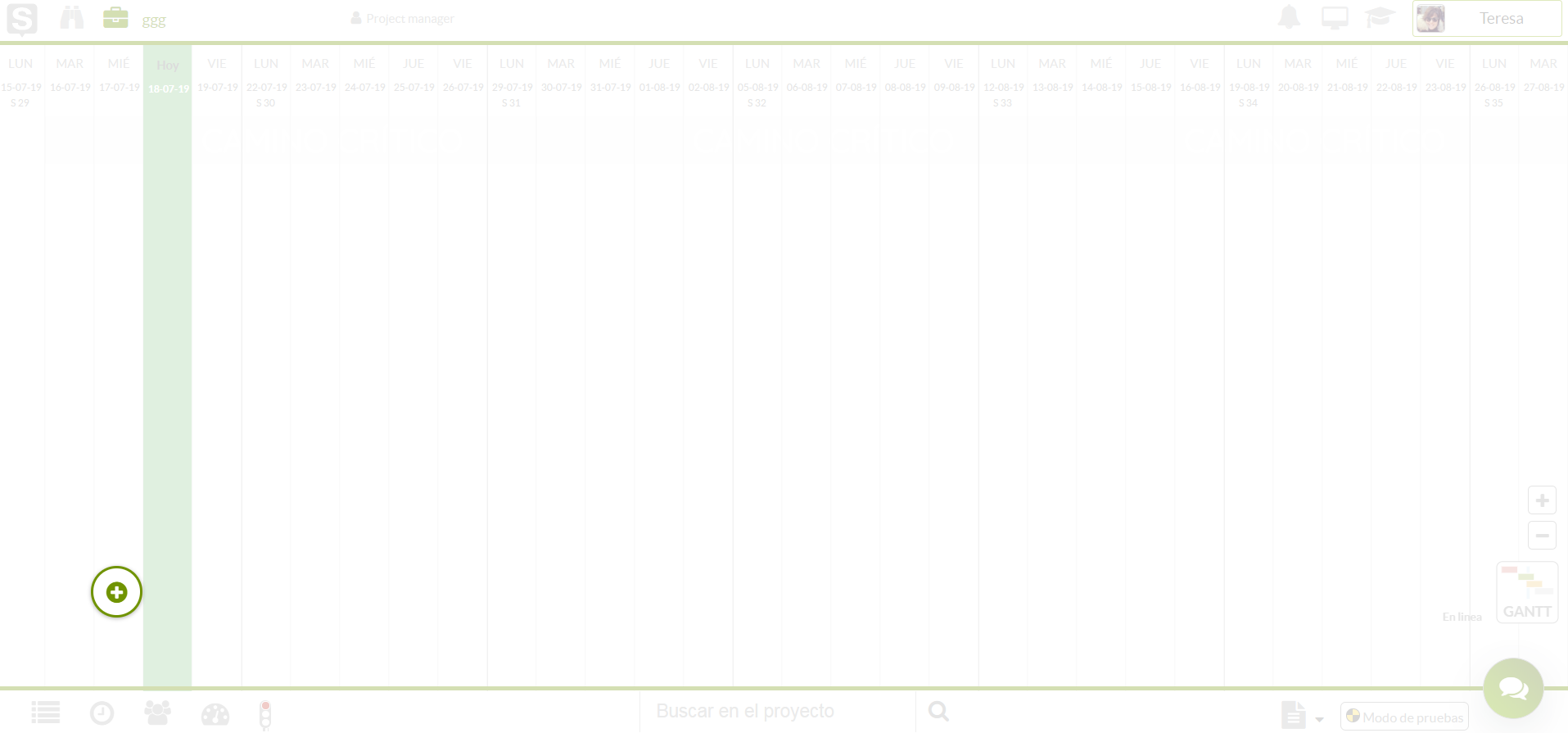
Start a Demo project
Demo projects have activities resources goals, subtasks, pictures and attached documentation. This way you can use that information as an example to build your own project and being aware of everything that is at your disposal.
You can edit the project and its properties to start your own project.