How to manage your plans
You purchase several Sinnaps plans and manage them according to your needs.
Purchase and manage different plans for your business for temporary or permanent time. If you temporarily need an extra plan for a client or for a temporary a team member, or if you are no longer going to need one of your plans, here si where you can learn how to do it.
If you already have a Sinnaps plan, press on the "Manage plans" tab that you can access in the drop down menu below your user name.
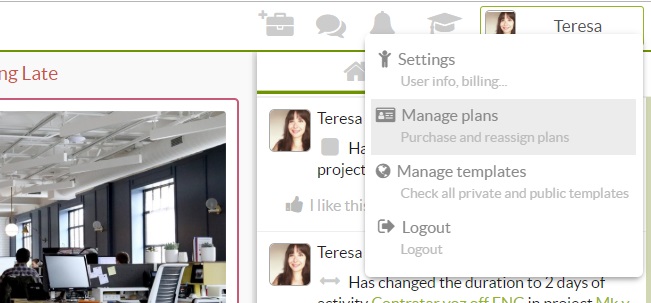
You will then access the area from where you will be able to purchase and manage all your plans.
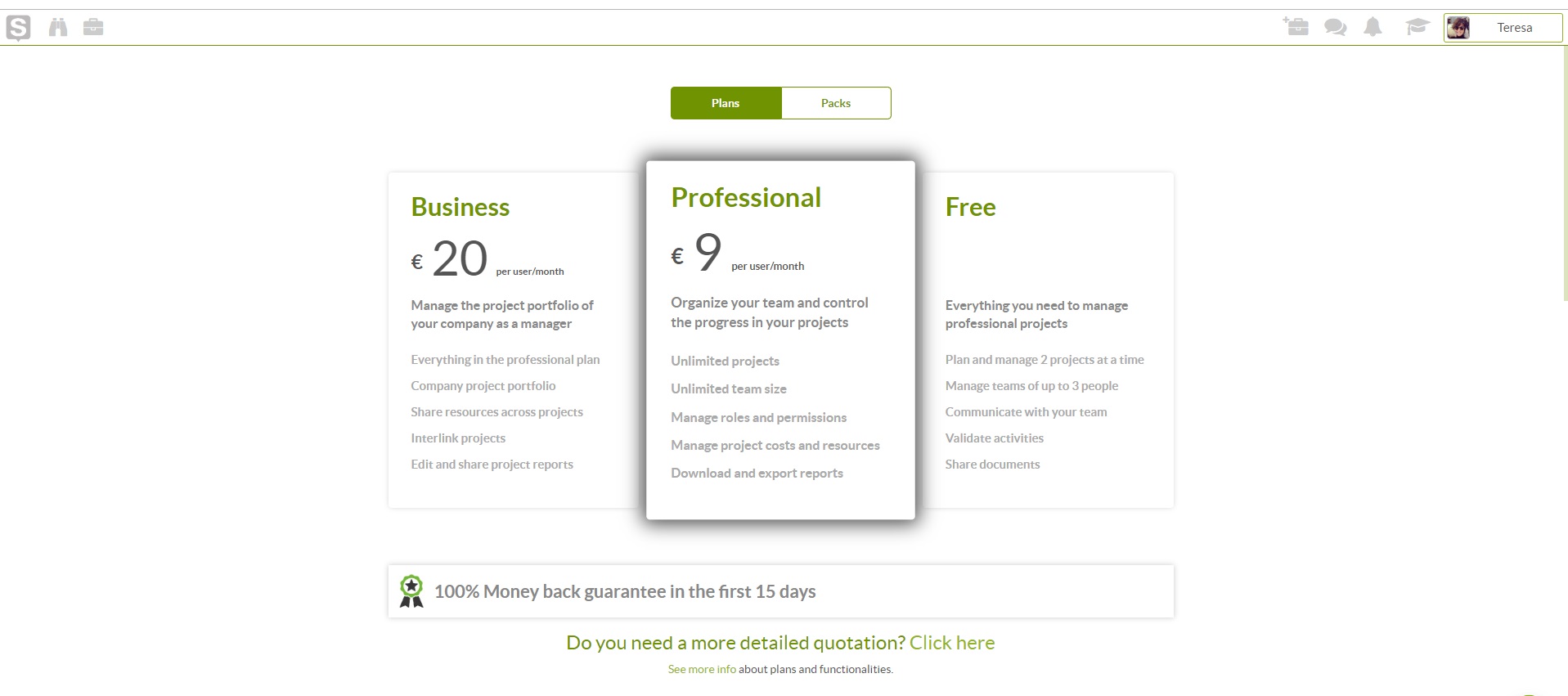
Below the price boxes with a short description of each plan, you can see the plan management area from which you can purchase as many plans as you require.
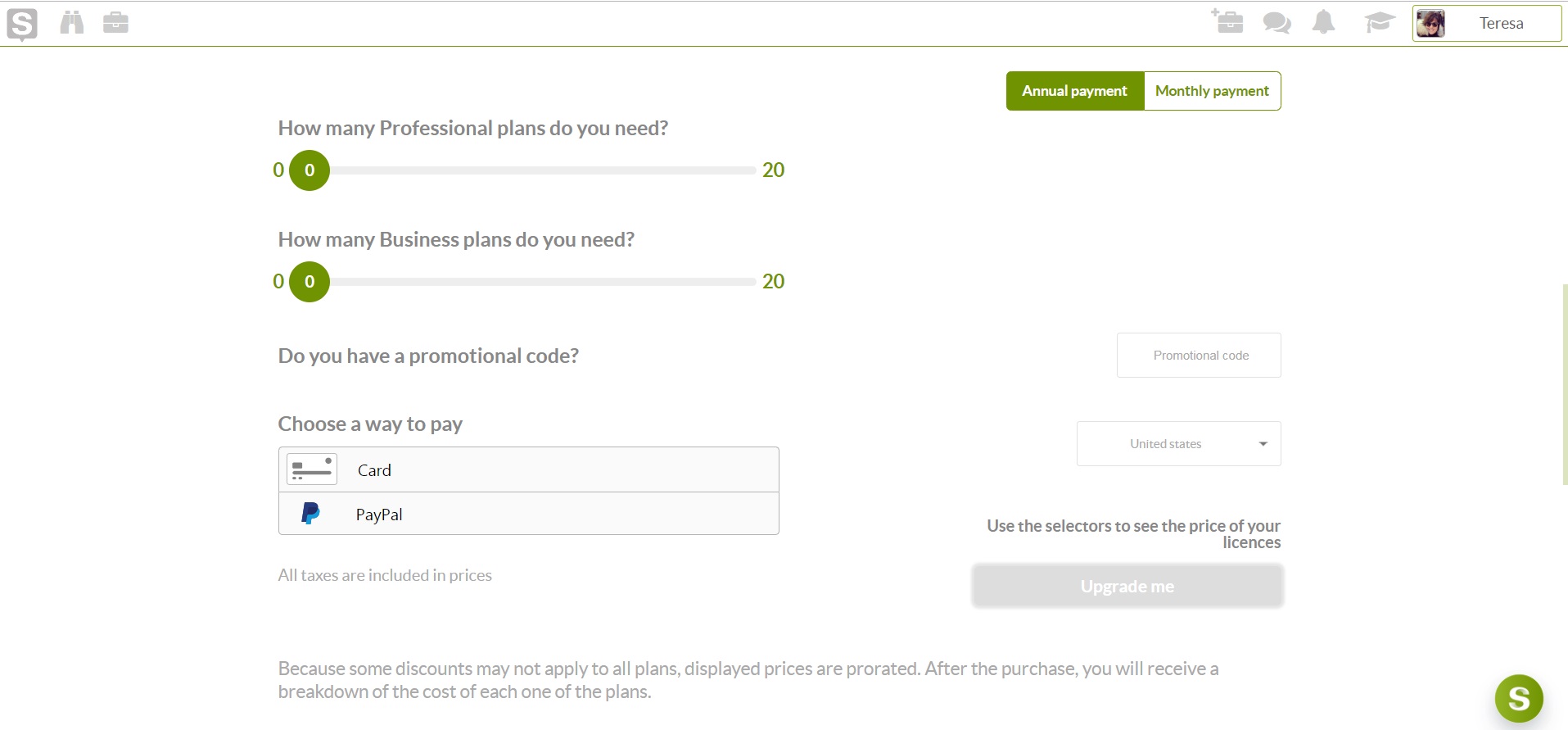
Septs to purchase plans
1. If you have it, insert you promotional code in the "Promotional code" box.
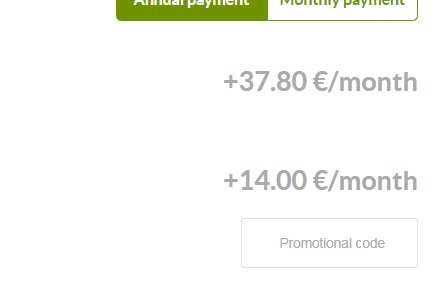
- Move the green circles to select the number of plans of each type that you are going to need. Select monthly or annual depending on the billing cycle that you prefer. See how the prices adjust to every change. If you go for annual plans, you will be able to see the full "to charge" amount below the prorated monthly fee.
- Once you've decided how many plans you are going to need, choose a paying method, fill in the requested information and push the purchase button.
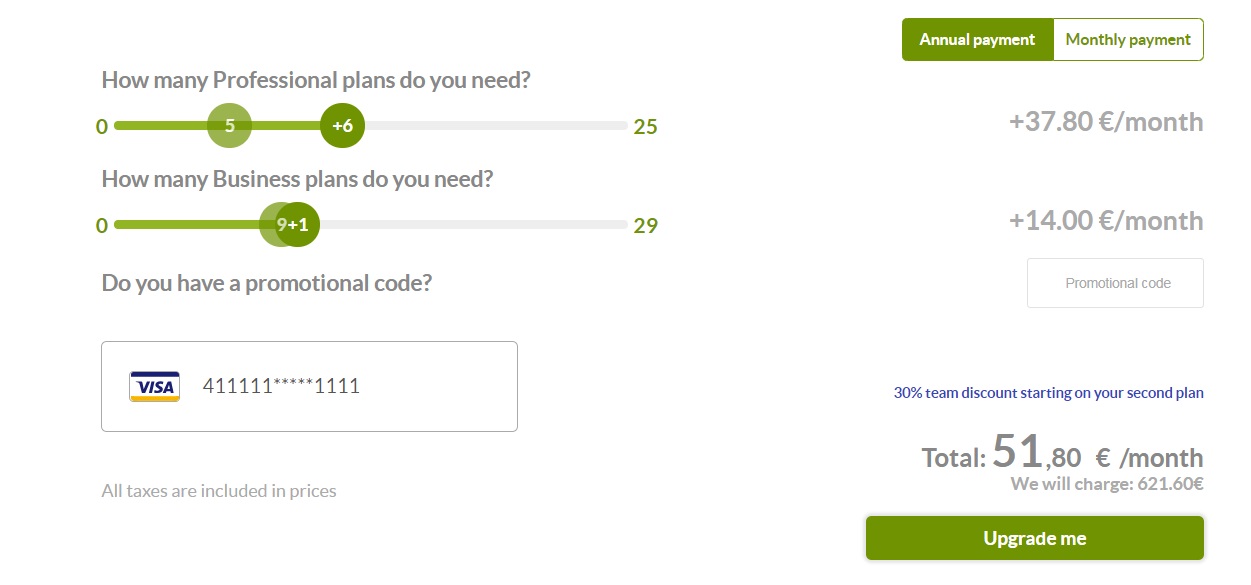
All taxes are included in prices.
Select your plans and push the purchase button.
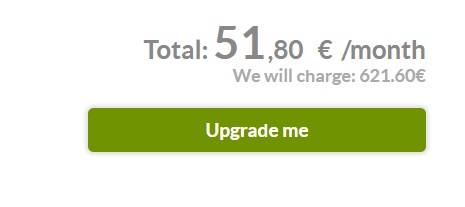
In future payments all payments will be charged to the same payment method, cardo or paypal account. As soon as you purchase your plans, the new plans will be listed in the lower part of the page.
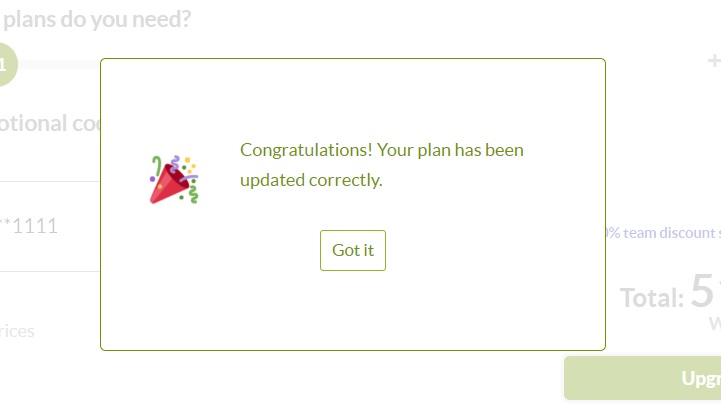
3. You now have the plans! Yuu just have use the search tool in each plan to select the person you want to assign it to.
By default, you will be assigned one fo the purchased plans. If however the one assigned to you is no the correct one, you can unassign it from your user by clicking on the option menu, and assign the correct one.

Manage your plans
You will find detailed information in the lower area of each plan. Name, payment cycle and person that has been assigned to.
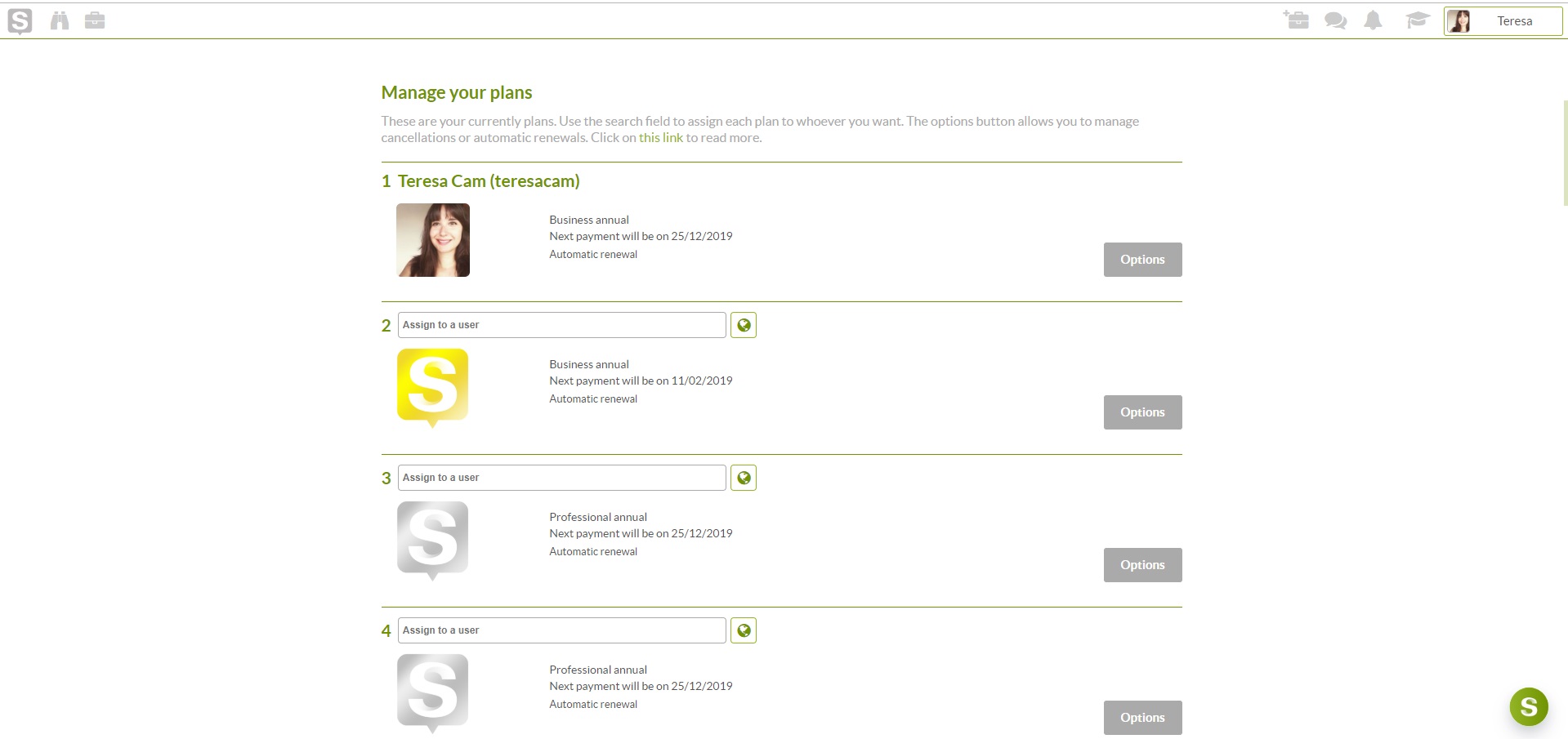
Using the option menu you will be able to: Unassign plans to reassign them to different users. Or deactivate automatic renewal in order to cancel it.
Unassign plans and re-assign them to other users
If you already assigned a plan to someone, it can also be unassigned. Once a plan is unassigned you can reassign it to any other user whenever you want. If you want to, you can assign a plan to a user as a one time thing to access a project, and whenever the project ends reassign it to a different user.
A different situation could be if for example you want to change from one plan to another or from a monthly subscription to a yearly one. Paying plans are independent from users. you can acquire as many plans as you need and assign them to whomever you want to.
Just click on Unassign plan and select the option.
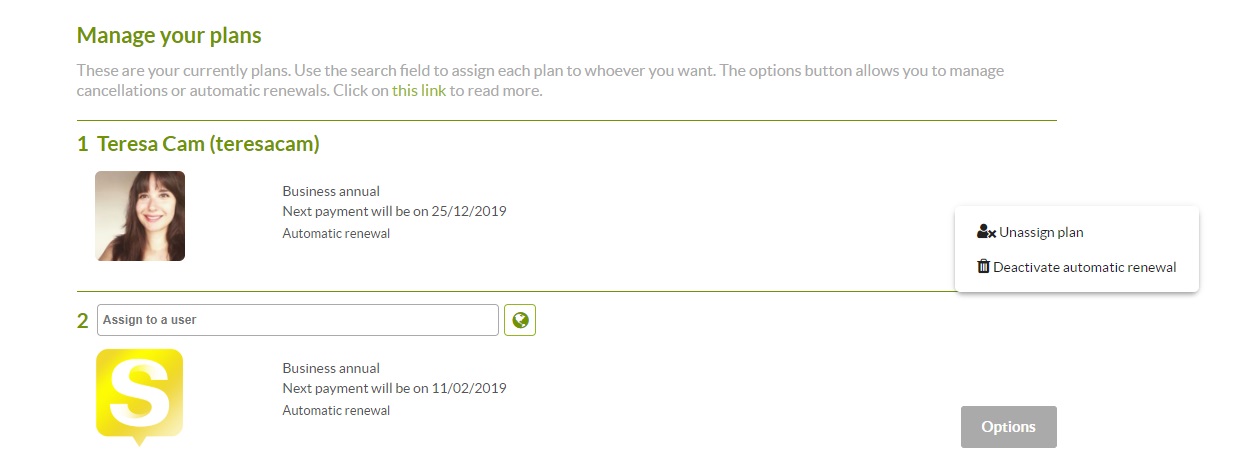
Deactivate automatic renewal
If you want to cancel your paying subscription, you can do so by cancelling the automatic renewal pressing on the "deactivate automatic renewal" When you do so, the plan will turn to a free plan as soon as the billing cycle is over.
