Customize your calendar
Highlight days with colors and descriptions. Three examples!
You can customize your project calendar according to your needs. You can highlight special days and add a description. If for example, someone is taking a day off or if there is an important milestone o meeting day,
Here some examples that can inspire you to customize and make the most of your calendar.
Roll the mouse over the date in the calendar that you want to customize, and the customization menu will pop up.
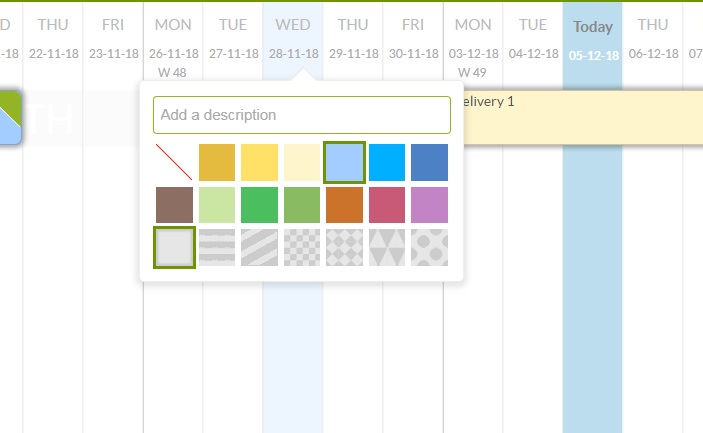
From this menu you'll be able to select a colour, texture and even write a text that you want to display on that specific date in the calendar.
Here three useful examples of different situations to customize your calendar... ;)
- Team vacations. Highlight days in which your collaborators are going to be resting on the beach, up in the mountains or simply watching a good movie ;). Don't forget to write their the names of unavailable people in the text field!
- Milestones and meetings. Highlight a day using a colour, select the dates you are planning to get together with suppliers or management and write down a clear subject for the meeting.
Check out this examples. In yellow you can see vacation of different parts of the team and in purple important meetings and their subjects.
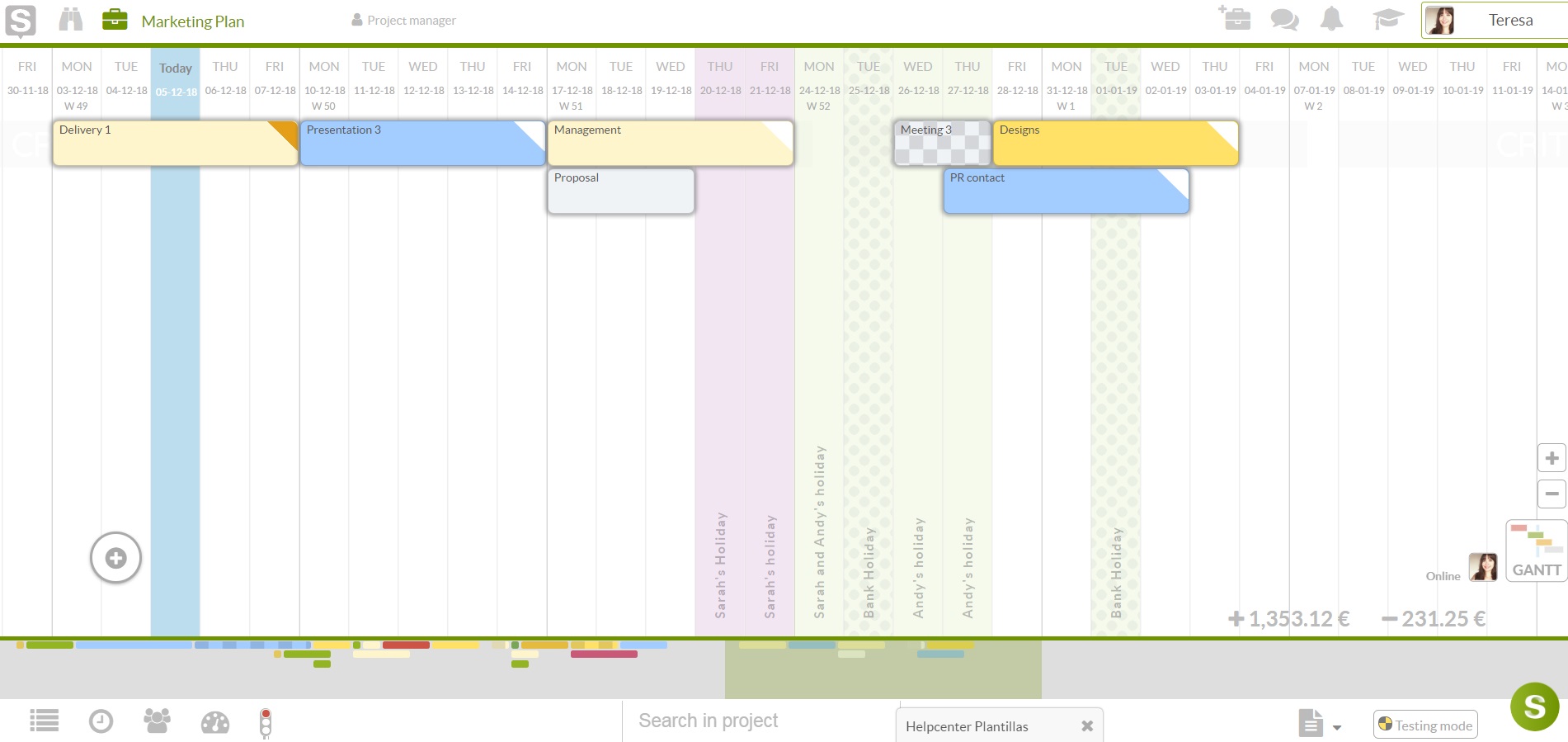
- Special events. In this example you can see different important events in the sector such as fairs or congress that you can't miss.
You can customize the calendar as much as you business requires. We know that each organization has different needs and ways of getting organized. For this reason we love creating this features that help you out with such small but important aspects of your business. :)

