How to manage my team and invite people
Learn how to build up your team
Add people to your project and manage the team.
You can invite new team members to your team from the Team Management area or from the activity panel. You can also assign the workload to your team from here in a single click!
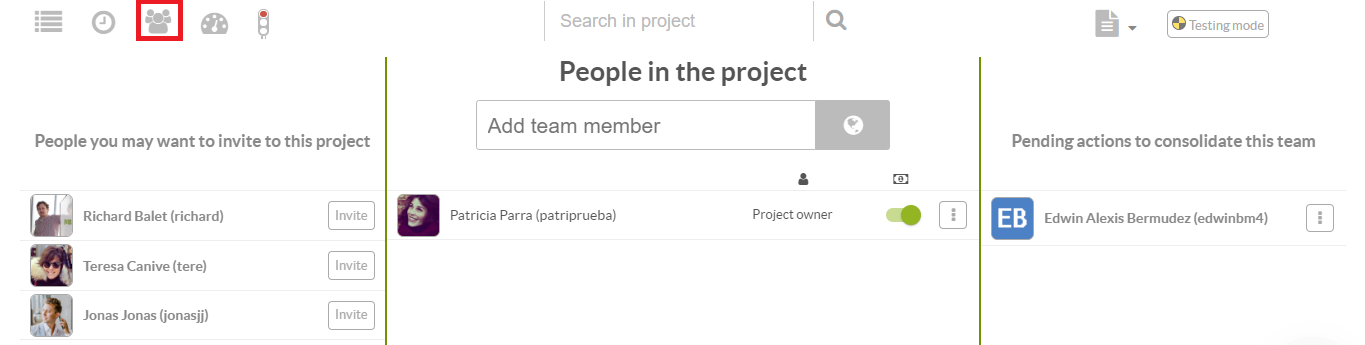
First of all, click on the Team Management area icon in the lower part of the screen in your project planning area. Then click in the search box and write the name of the user whom you'd like to invite. If you don't know the username or if the user hasn't created a Sinnaps account yet, you can also write their email. An option to invite the user will appear, just fill in the fields and click on send.
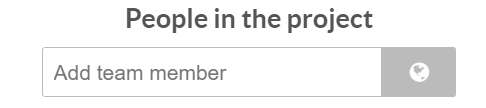
From the activity panel
You can also invite to your team from the activity panel and assign them work in a single click!
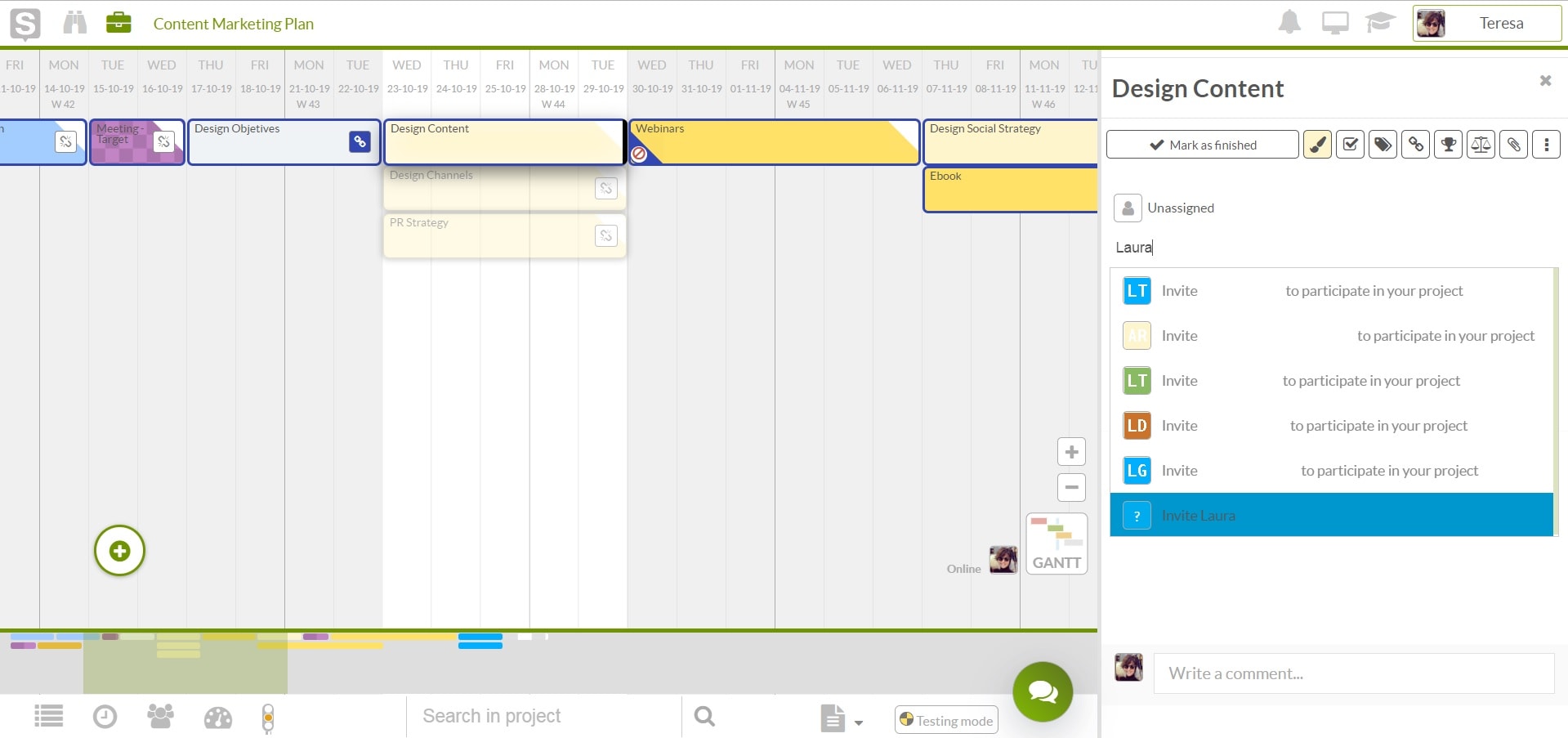
Directly assign the workload to your team members.
Once you've invited a new team member to be a part fo the project you can start assigning work.
- If the person you've invited has your same corporate email , or if that person's profile is configured to automatically accept a projects invitations, you will be able to directly work with the new team member.
- If that person is not from your same corporation and has configured his/her profile to manually accept each project invitation, you will need to wait until the invitation is accepted before you can assign them work.
NOTE: To change your invitation settings please go to your user settings and manage your user alerts and notifications.
In the right are on your team management area, you will see a "Pending actions to consolidate this team" area, with a list of those users whose email has never been verified, or those who prefer to manually accept invitations and still havent done it. If a team member has never verified his email, he will have up to 15 days to do so. If a user does not validate their email in that period of time, that user will be removed from the team.
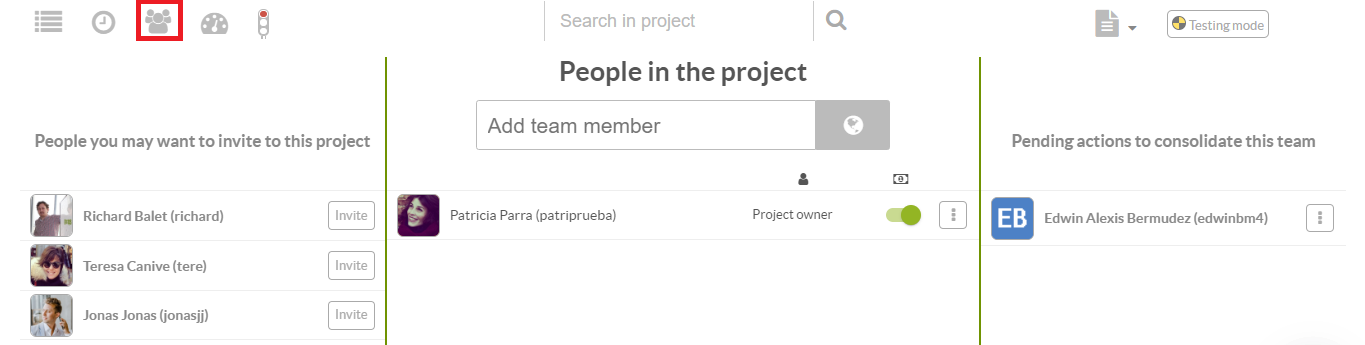
How to invite people who don't have a Sinnaps account?
If the person you are looking for does not come up in the suggested user name search box, it could be because either you don't know their username or they don't have a Sinnaps account. In both of those cases you can always search by email. If the email is not in our database, a new box will appear to invite new users to Sinnaps. Fill in the fields and push the "Invite" option.
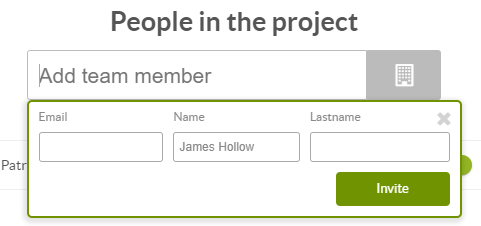
That person will receive an invitation to Sinnaps and will have up to 15 days to verify his/her email.
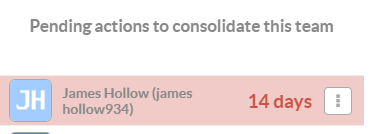
How to limit your search for company emails?
IMPORTANT: This feature is only available if you logged into Sinnaps with a corporate email
If you are looking for someone in your same company and you want to reduce the risk of inviting someone exterior with a similar name, press the "world" icon next to the search field.
The icon will change to the "Company search"
When company search is activated, Sinnaps will only search among those users who have the same organization email as yours.
important: If someone in your organization logged in with a non corporate email, this person will not appear in the search.
What if you can't find someone?
It is possible that you search for someone and is not there. If this happens, here some possible reasons you can work around.
- ...his/her email has not been verified.
- ...the person you are looking for registered using a non corporate email and you've activated "company search" feature.


