How to create a template
Save projects as templates and reuse them any time
If you tend to plan similar projects, similar activities with the same dependencies. Sinnaps allows you to save as many templates as you need so you can plan projects faster. This way you can also apply learned lessons in you previous projects.
Lets see how to get templates done.
Important: Before getting started you must know that fix dates don't get saved in templates as you don't always now when you are going to need to reuse a project. For the same reason, users with assigned work are not saved in templates.
That's why, before you turn a project into a template:
- Remove all fix dates in activities and position those activities by using dependencies.
- Reassign the work of specific team members to new generic resources
Steps to create a template
To create a template in Sinnaps, we can go to the agile board. Open the left panel and click on the three dot menu next to the name of the project that you want to turn into a template.
Click on the Create template option. And choose a name for the new template.
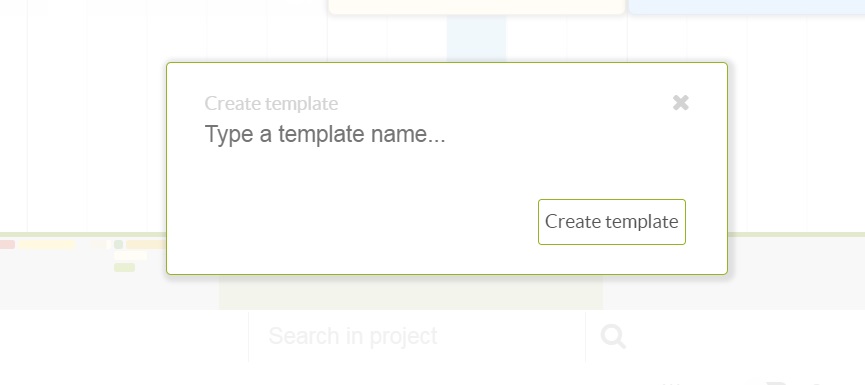
We can also create a template from the project planning. Go to the project's overview below the planning and select the create template option that appears when you click on the dotted menu on the top right corner by your project's details.
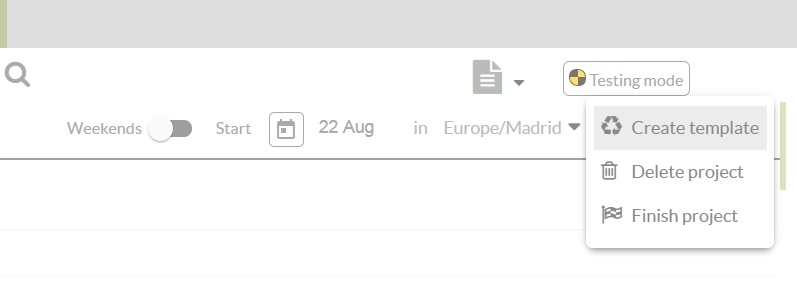
Once you introduce the templates name, the template editor will open.
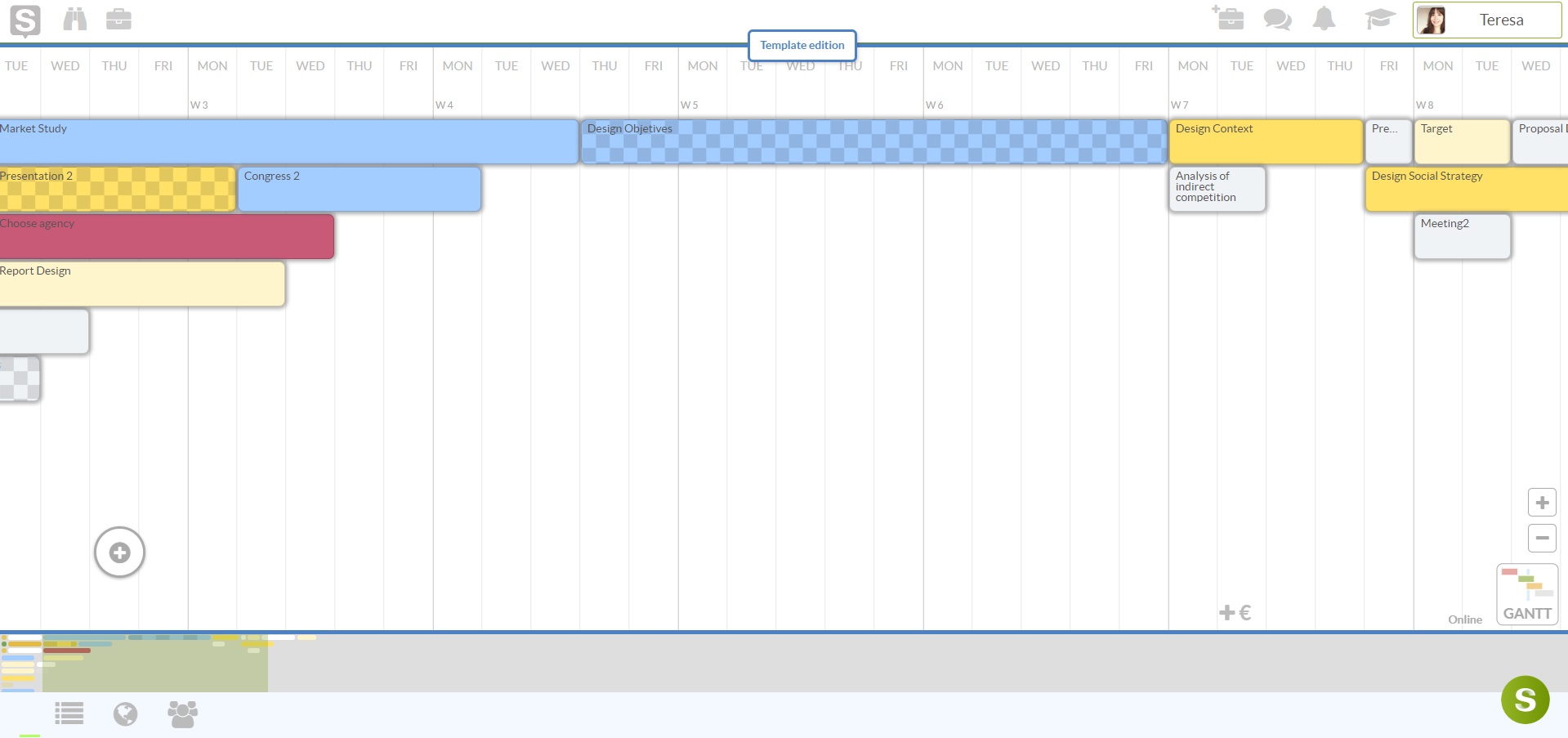 As you can see, the template has no dates in the calendar so it can be used in any date. As mentioned before there are no team members assigned to the project for the same reason.
As you can see, the template has no dates in the calendar so it can be used in any date. As mentioned before there are no team members assigned to the project for the same reason.
Feel free to edit the template, add activities, resources, docs, links, images or activity descriptions to the ones imported from the project.
Activities that where depending on fix dates will be considered to have no dependencies. For this reason they will be placed at the beginning of the project.
Where to find the templates?
If we click on our name in the top right corner, we weill see different options displayed. Click on the MAnage template option.
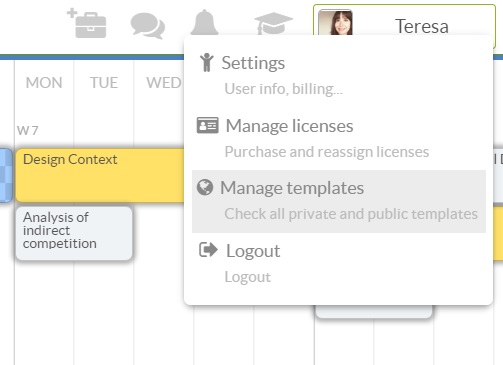
Once in your template management area you can see a selection of both public and private templates. Select the 'My templates' option in the top drop down menu to see all your templates.
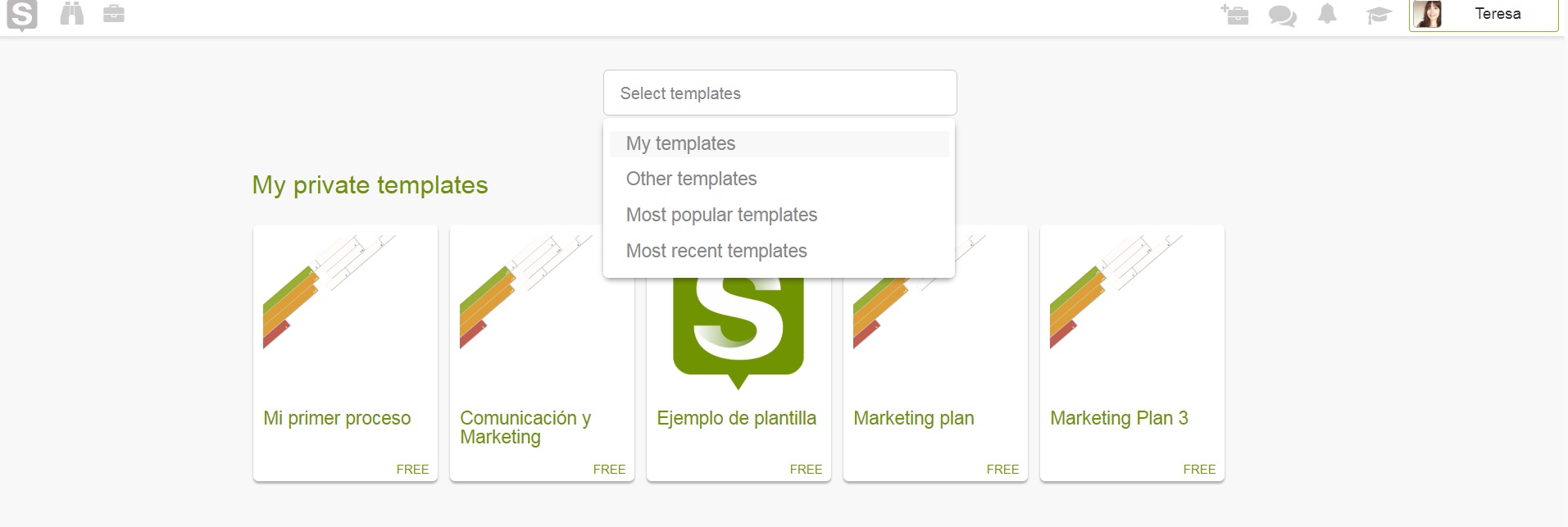
Select the template you want to use and you will get a short preview. Once you are sure that is the desired one. Press the "Start project button" to start a project
Read more about turning a project into a template
You can also publish your templates and share them with the entire Sinnaps community
